
5 Tips to Master the Warzone COD Tactical Layout
Why Every Pro Player Uses the Tactical Layout in Warzone COD What Is the Tactical Layout and How Does It
Have you ever been in the heat of a match on your PS5, only to realize you can’t hear your teammates talking through your TV speakers? You’re not alone. Many players struggle trying to figure it out. This guide explains using your TV’s built-in speakers or an external sound system. You don’t always need a headset—sometimes, it’s better to keep things open, especially if you’re gaming.
The PS5 handles audio output in specific ways, so understanding how to adjust your settings is key. Whether playing casually or in a high-stakes match, routing chat audio through your TV can enhance communication and the gaming experience.
Table of Contents
ToggleI first check the connection between my PS5, controller, and TV. When a headset is plugged into the controller, the PS5 automatically routes all Audio, including game chat, to the headset. If you want the Audio to come out through your TV speakers, disconnect the headset or adjust the settings.
If you have an old headset or an extra cable that connects to the controller, a quick test is to disconnect them to prompt the PS5 to switch the audio route. Make sure your PS5 is running the latest firmware, as software updates can sometimes impact how audio outputs work.
This step is essential because the PS5 is designed to favor headsets over speakers when a compatible device is connected. Clearing the connection ensures the system defaults to the HDMI output, which is the TV speakers.
One of the fastest ways to change your audio output is to use the PS5 Control Center. The Control Center allows you to override some settings without going into menus.
This quick method ensures that even if you accidentally connect a headset, you can immediately switch back to the TV speakers. It is a helpful trick when you want to join game sessions without disturbing those around you.
For a more lasting change, adjust the PS5’s system settings so that the audio output is always directed to your TV speakers. This change is made within the settings menu and ensures you don’t have to adjust the output every time you start a gaming session.

This setup means that whenever you unplug your headset, the PS5 automatically routes all Audio, including game chat, through the TV speakers. Making this change can save time and reduce delays during gaming sessions.
If you want to talk to your teammates while listening to the Audio on your TV, you must carefully set up your Microphone. The PS5 lets you use a separate mic, like the built-in controller microphone or an external option.
This arrangement lets you participate in voice chats easily without wearing a headset. It is beneficial if you enjoy the freedom of moving around the room or dislike wearing headsets for long gaming sessions.
Games have internal audio settings that might affect voice chat operations. Sometimes, these in-game configurations can override system settings, so you must also check them.
Adjusting these settings within the game ensures no conflict between the game’s internal audio routing and the PS5’s system settings. This step is essential for a consistent and reliable audio experience.
Even after following all of these steps, having a few troubleshooting tips for common issues can be helpful. Over time, software updates or minor misconfigurations can cause unexpected audio problems.
Ensure the TV’s volume is turned up and any mute functions are deactivated. Additionally, check the PS5’s audio level settings in the Sound menu. Adjusting both will help balance your audio levels for a better in-game experience.
This often happens when a headset is plugged into the controller. If you experience this, disconnect the headset and re-check your Control Center settings. A brief disconnect and reconnect of the power supply might also help resolve temporary routing issues.
Double-check both the system settings and the in-game settings. After making all changes, restart the PS5 to ensure the settings take effect. Occasionally, a firmware update can alter default behaviors, so reviewing release notes from Sony might offer additional insights.
If issues persist, consult the official support pages for PlayStation forums, where community members share solutions to similar problems. Sometimes, a minor update or reset can clear the obstacle you face.
With the above adjustments, you can enjoy clear chat Audio through your TV speakers on the PS5. It is essential to periodically check your settings, especially after system updates or changes in your setup. This helps maintain a smooth gaming experience over time.
The steps covered in this guide simplify routing audio from your PS5 to your TV. Once you have configured the Control Center and system sound settings and adjusted the in-game options, you can confidently switch between headset and TV audio based on your preferences. This flexibility is helpful if you frequently switch between solo and group gaming sessions.
For those moments when you prefer a non-headset setup but still need a microphone, configuring a separate mic option keeps the communication clear without compromising the audio output. Managing audio sources independently allows you to tailor your setup to your habits and comfort.
Minor adjustments in your settings can significantly impact your gaming experience. Experiment with these configurations until you find the most satisfying audio balance for communication and gameplay. The process is straightforward, but it can be a game-changer if you prefer a setup using TV speakers.
By taking control of your audio routing, you ensure that your gaming sessions remain engaging and your team communication stays uninterrupted. The process improves your gameplay and creates a more social and relaxed atmosphere when gaming with friends or family.
If you want to refine your audio setup further, consider experimenting with your TV’s sound modes and any built-in equalizers. Many modern TVs offer sound settings such as “Game Mode,” which can help improve clarity and reduce audio lag. You can also check out the advanced audio settings in your PS5 to fine-tune balance and output volume. Sometimes, slight tweaks in these settings can make a big difference in delivering a crisp and immersive gaming experience.
Moreover, it is essential to take the time to adjust your in-game volume levels in conjunction with your system audio. This lets you balance voice chat with game sound so that both remain at optimal levels. Remember that small incremental changes can often add up to a significant improvement in audio performance during intense gaming sessions.
You can maintain an optimal balance that fits your gaming style by continuously checking and adjusting your audio hardware and software settings. Whether you play fast-paced competitive challenges or enjoy in-depth story-driven campaigns, each setting adjustment brings your audio performance a step closer to perfection.
Thanks for reading How to Hear Game Chat Through Your TV On PS5. If you like it, read How to Use the DualSense Controller Features.
Ask Questions: If you have any questions, leave them in the comments below.
Happy Gaming!

Why Every Pro Player Uses the Tactical Layout in Warzone COD What Is the Tactical Layout and How Does It
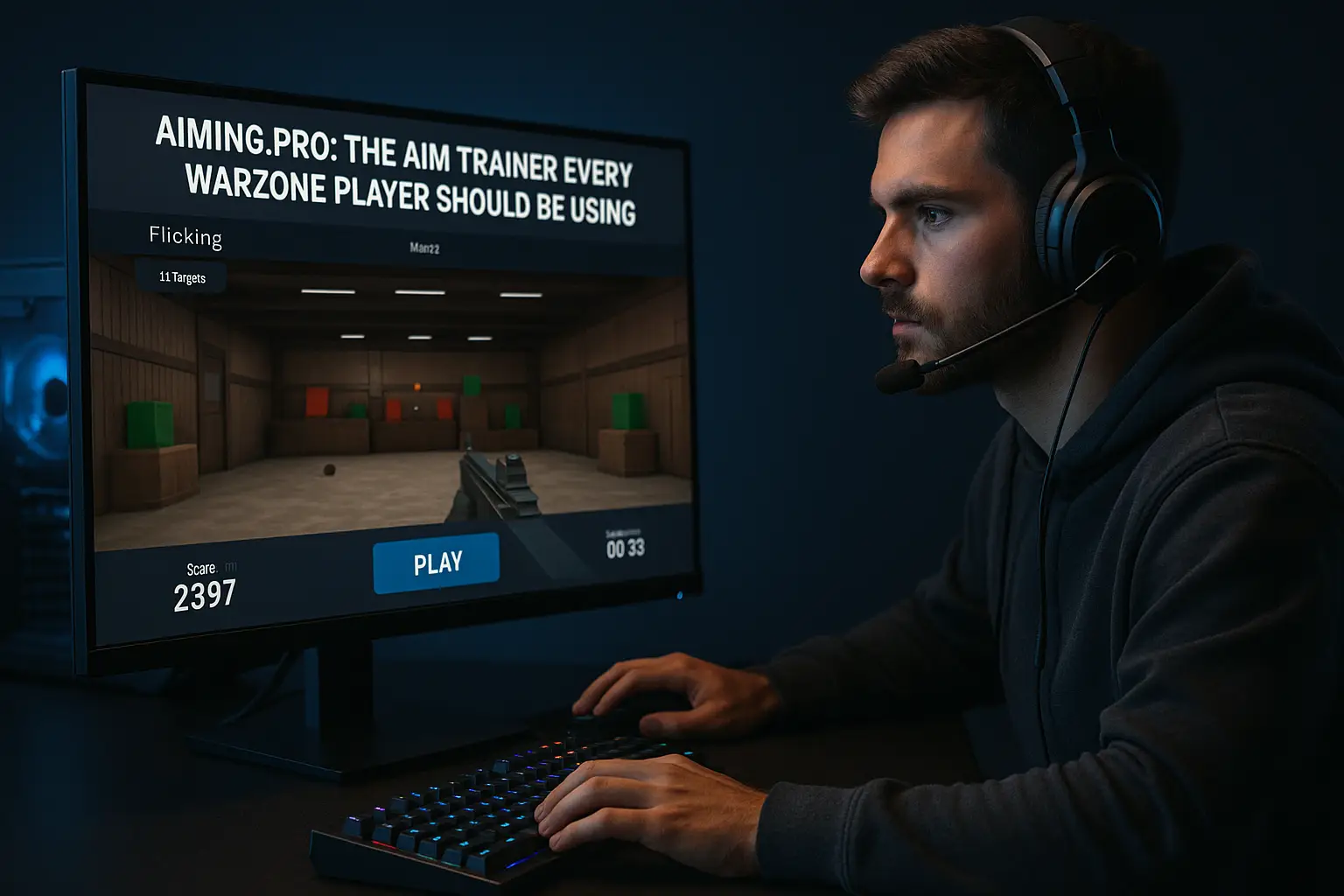
Best Aim Trainer for Warzone (Aiming.pro): Why Every Player Should Be Using It If you’re looking for the Best Aim
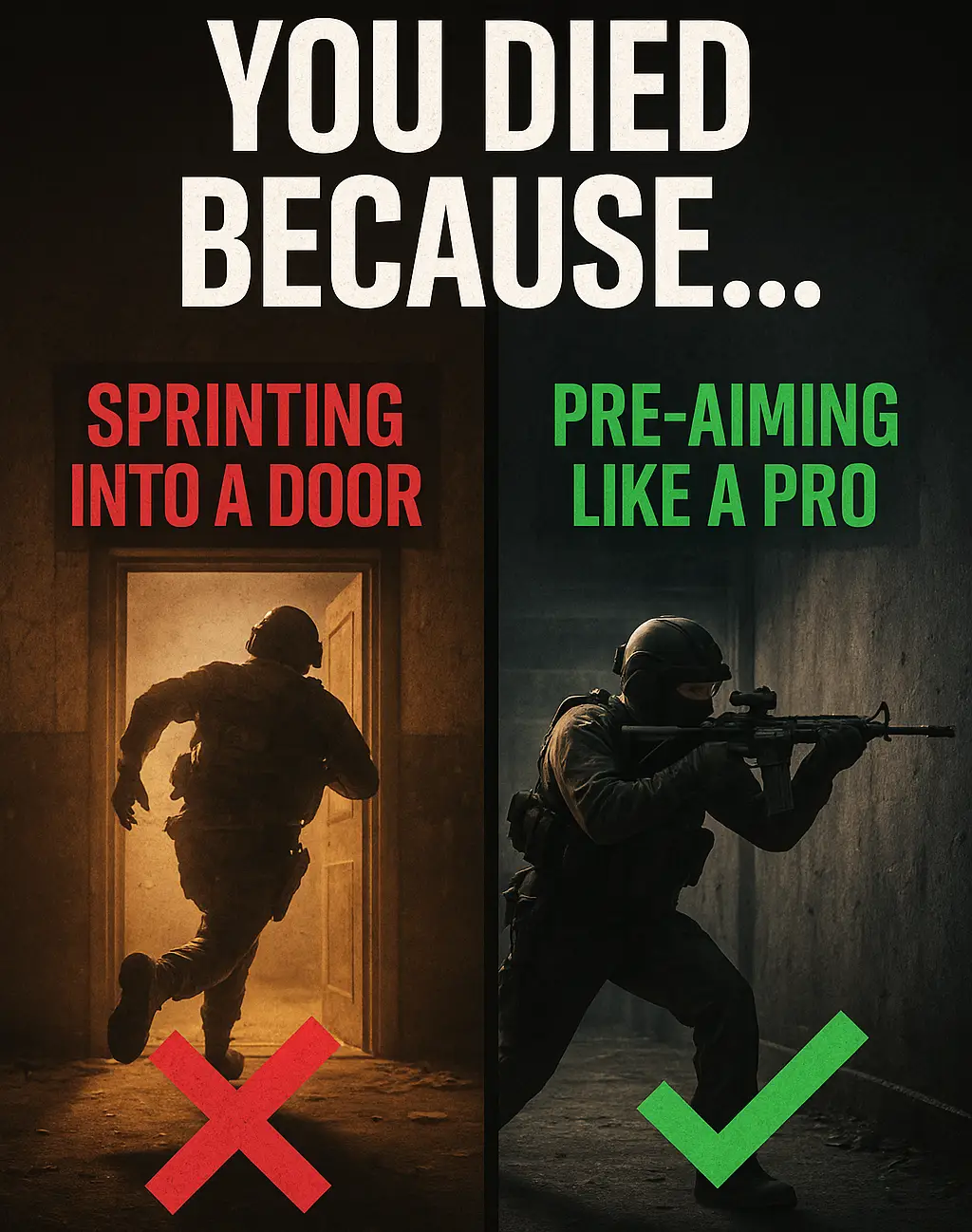
Warzone Sprint-to-Fire Delay Explained (Top 5 Secrets to Win More Fights in 2025) Field Brief: Understanding Warzone Sprint-to-Fire Delay “The