
5 Tips to Master the Warzone COD Tactical Layout
Why Every Pro Player Uses the Tactical Layout in Warzone COD What Is the Tactical Layout and How Does It
I know firsthand how exciting PS5 streaming can be, whether you’re looking to share gameplay highlights with friends or start building an online following. At first glance, it might seem technical, but the PlayStation 5 offers built-in tools that make it easier than expected. I’ve compiled this Beginner’s Guide to PS5 Streaming to walk you through the steps, help you understand what you need, and make your first stream smooth, simple, and fun.
PS5 streaming allows you to share gameplay with others in real-time. Platforms like Twitch and YouTube make it easy to reach audiences worldwide, but you can just as easily keep things private for a small group of friends. Since the PS5 features built-in streaming capabilities, you don’t need a high-end PC or a pile of extra gadgets. You can share thrilling victories or funny moments with just a few button presses.
Streaming lets you connect with the gaming community, whether you want to chat about tips or team up with viewers. Many gamers use streaming to learn, teach, and enjoy friendly competition. The popularity of gaming streams has exploded, with Twitch alone hosting millions of unique broadcasters every month. More people are exploring streaming as a fun hobby or even a side project, and jumping in has never been easier. It’s a great way to be part of something bigger in the gaming world, form connections, and experience fresh perspectives on games you love.
Streaming from your PS5 is easier than expected, but a few terms and pieces of equipment are helpful to know before you get into it. Here’s a quick rundown:
It helps to get a feel for these terms before your first broadcast, as you’ll likely come across them regularly. As you gain experience, you’ll become familiar with more advanced streaming lingo and tools.
I remember feeling nervous the first time I set up a stream, but the PS5 setup process is simple if you take it step by step. Here’s how I do it:

I like how the PS5 handles most of the technical parts for you, so you don’t have to tinker with many menus. This is a good way to build confidence before adding new features or equipment.
A strong start helps your stream go smoother and feel less stressful. Here are a few things that worked for me:
I wish I’d known a few points when I started. They make a difference, especially if you want to keep streaming over time or branch out with your style.
Audio glitches or loud background noise can distract you and your audience. Using a headset with a built-in microphone connected to your PS5 directly is a fast and effective fix. I often do a quick audio check by recording a short video or asking a friend to watch my stream and give honest feedback. If you upgrade to a dedicated USB microphone later, you’ll notice even clearer audio, but it’s not required to get started. Keeping your gaming space quiet can also make your voice stand out during streams.
It helps to frame your face so you’re visible and avoid sitting with a bright window directly behind you. This keeps you from appearing as a silhouette. Basic LED desk lamps can boost brightness at night. Test your camera during setup so you know exactly what viewers will see. A well-lit but uncluttered background keeps your attention on your reactions.
I recommend turning off on-screen notifications that pop up during a stream. Go to the PS5 settings, find Notifications, and set those to ‘do not disturb.’ Also, check the background for anything you don’t want to broadcast. Personal items, mail, or other screens should be out of view. Staying mindful of privacy helps keep your streams personal and safe.
The rules keep streams friendly and safe for viewers of all ages. Sticking to the platform’s policies keeps your channel in good standing, even if you only stream for friends. These guidelines usually cover language, game choice, and adult content. Please review them before you begin so you start on the right foot.
Staying aware of these small details makes every stream feel more professional and increases the chance that viewers return next time.
Once you complete a few streams, try new things and make your channel more unique and eye-catching. Here’s how I started taking my broadcasts up a notch:
Customize Titles and Descriptions: Write fun or descriptive titles so viewers know what to expect, especially if you’re streaming a challenge, tutorial, or multiplayer event. Creative titles help your stream pop into crowded lists.
Experiment with Different Games: Trying out popular games or hidden gems often draws new viewers searching for something specific. I sometimes schedule themed streams to build interest and show variety in my play style. Mixing up your content can keep things fresh for your audience.
Connect with Viewers: Thank viewers for joining, answering chat messages, or asking for game recommendations. Friendliness goes a long way to making your channel memorable. Engaging with your audience makes streams feel interactive, which often helps your community grow.
Save and Share Highlights: The PS5 can record your gameplay as you stream. I save fun or impressive moments and upload them to social media afterward. Short clips can help you attract followers on places like Twitter, TikTok, or Instagram. Make sure to edit your highlights for maximum effect—concise, exciting clips perform best.
These small touches can attract more viewers and help you enjoy your streaming sessions more. As you gain confidence, you can try custom overlays or set streaming goals to improve the quality of your channel.
The PS5 makes streaming uncomplicated and out of the box, but adding a few accessories can boost your experience. Here are some real-world examples of what different setups can look like:
For most beginners, starting with a controller, a headset, and the built-in streaming features work well. Adding extras isn’t needed unless you want to upgrade your quality or get creative later. The key is to start with what you have and upgrade as your interest grows.
I get many of the same questions when someone’s new to streaming from a PS5. Here are answers to some of the big ones:
Question: Do I need a PlayStation Plus subscription to stream?
Answer: You don’t need PlayStation Plus to broadcast your gameplay. Streaming is part of your PS5’s basic features, but PlayStation Plus is required for most online multiplayer games.
Question: What internet speed should I have for streaming?
Answer: A stable upload speed of at least 5 Mbps is recommended for regular HD streaming. Higher speeds make streams smoother and help avoid buffering.
Question: Can I stream with friends or do joint broadcasts?
Answer: You can stream multiplayer sessions, but joint broadcasting (like split-screen webcams) isn’t built into the PS5. Some third-party tools or streaming from a PC allow more advanced features, but solo streaming works great for starting. In team games, coordinating who streams can provide different points of view for viewers, too.
Anyone can try streaming on PS5 with just a few basic steps and a bit of curiosity. The built-in software keeps things simple while offering enough flexibility to grow into your interests. As your comfort grows, you can explore even more creative ways to interact and share gaming moments with friends or a broader audience. If you’re considering trying PS5 streaming, the best way to learn is to give it a shot. Don’t stress about perfection at first—focus on enjoying yourself and having fun sharing your gameplay. Every stream is a chance to improve and connect with new friends in the gaming world.
Thanks for reading the Beginner’s Guide to PS5 Streaming. If you liked it, read How to Choose the Right Gaming Controller for Console.
Ask Questions: If you have any questions, leave them in the comments below.
Happy Gaming!

Why Every Pro Player Uses the Tactical Layout in Warzone COD What Is the Tactical Layout and How Does It
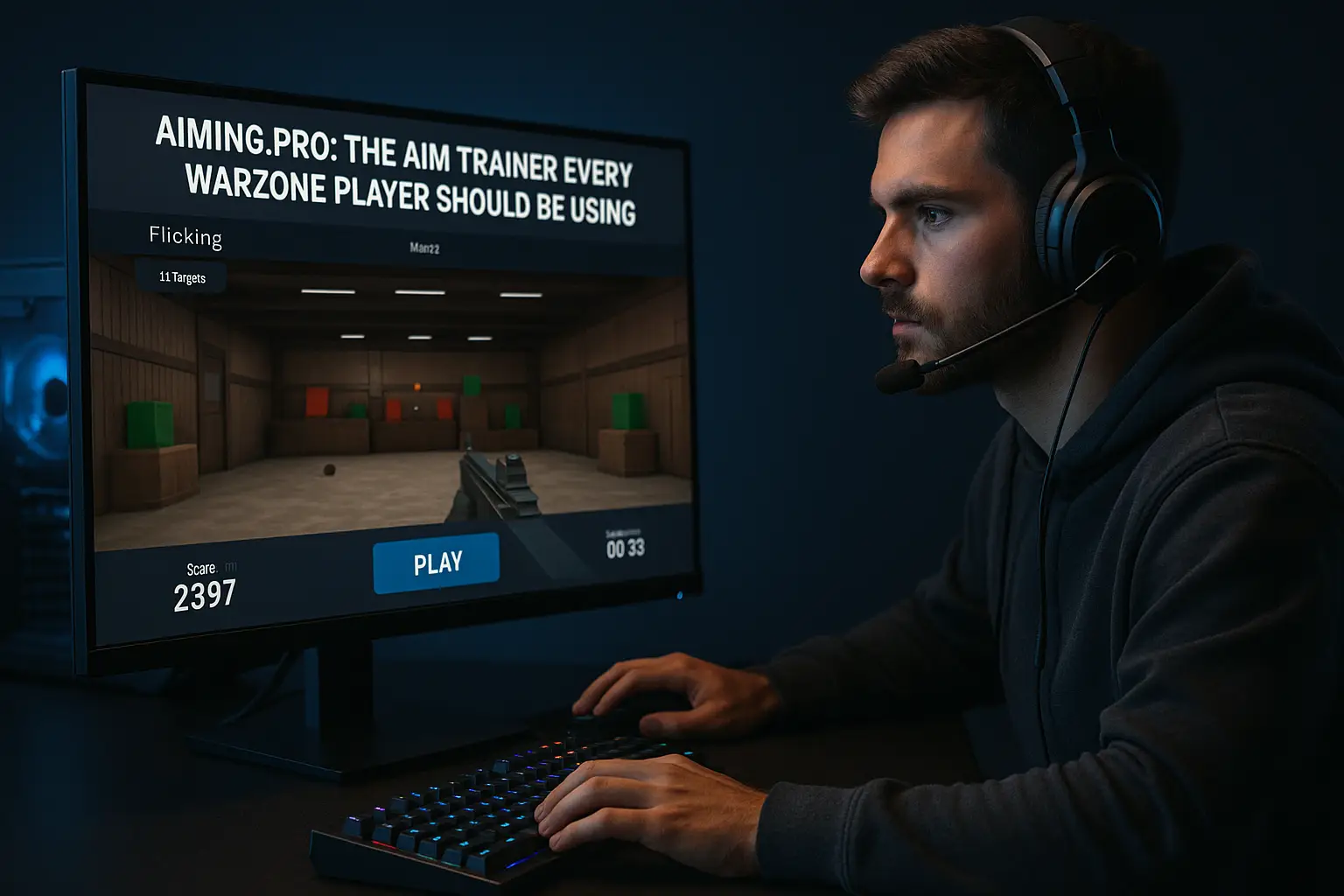
Best Aim Trainer for Warzone (Aiming.pro): Why Every Player Should Be Using It If you’re looking for the Best Aim
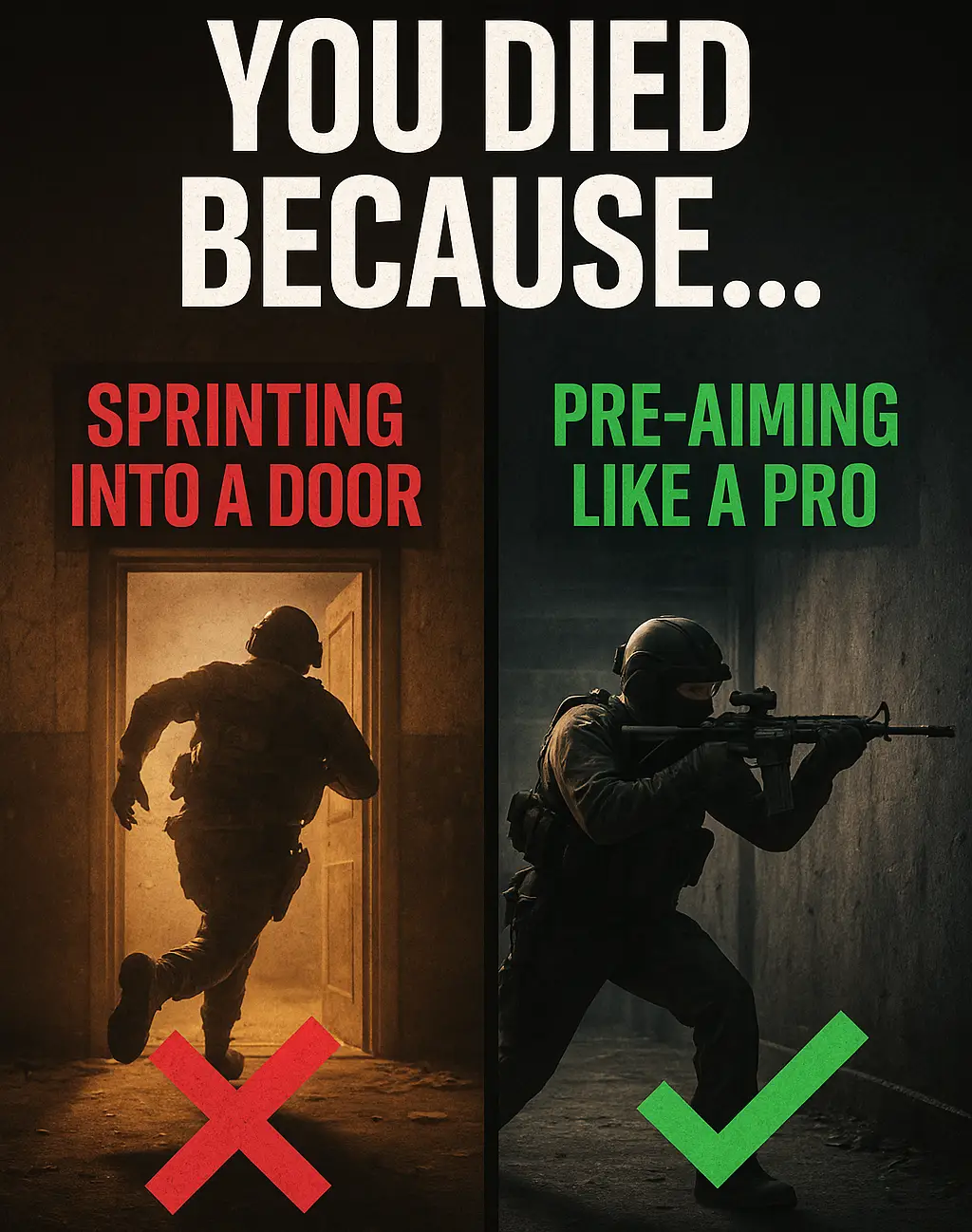
Warzone Sprint-to-Fire Delay Explained (Top 5 Secrets to Win More Fights in 2025) Field Brief: Understanding Warzone Sprint-to-Fire Delay “The