
5 Tips to Master the Warzone COD Tactical Layout
Why Every Pro Player Uses the Tactical Layout in Warzone COD What Is the Tactical Layout and How Does It
Streaming PS5 gameplay has become popular, and using a capture card is one of the easiest ways to get high-quality video and audio for your live broadcasts. Whether you want to share gameplay on Twitch, YouTube, or another streaming platform, a capture card helps make your stream look more professional and opens up more control over your content.
Streaming directly through your PS5 can work, but there are limits if you want overlays, custom scenes, or a microphone that isn’t plugged into your PlayStation. That’s why a capture card helps. With it, you can send game videos to your PC, try out advanced streaming software, and set up your stream layout just how you want it.
If this is new for you, don’t worry; it’s pretty simple when you break it down. This step-by-step guide shows you how to hook a capture card to the PS5 and set everything up so you can start sharing crisp gameplay with great audio.
Table of Contents
ToggleA capture card lets you transfer video and audio from a device like your PS5 to your computer so you can record and stream it.
It works as a bridge, transferring signals to your PC, where streaming software can use them.
A capture card is a game-changer if you want your PS5 streams to stand out with sharp visuals and pro features.
Before starting, make sure you have all the essentials ready. Here’s a handy list:
Having your gear together first will smooth the way and help avoid setup headaches.
Setting up the capture card with the PS5 is a direct process. Follow these steps:
Make sure all connections are firm. Most capture cards have a small indicator or light to let you know they’re powered and ready.
To get a steady video signal to your capture card, change a couple of settings on your PS5:
Disabling HDCP will block video from some apps like Netflix, but your games will work fine. Re-enable it later if needed.
Now that the cables are in place, it’s time to set up your streaming software. OBS Studio is a popular pick, but Streamlabs and XSplit work too. Here’s how to put your PS5 video into the software:
This step lets you see and hear your PS5 gameplay in your streaming preview window.
Arrange your stream layout using the software—place overlays, alerts, and webcams where you want. Always double-check audio levels—the game and microphone should both be heard.
This usually means HDCP is still turned on. Check your PS5 settings, switch HDCP off, and double-check all the HDMI cable connections.
If your headset is connected to the PS5 controller, the audio doesn’t go to the capture card. For mic commentary, use a different microphone plugged right into your PC and add it as a source in OBS Studio or Streamlabs. USB and XLR microphones work great for this.
After a few streams, using a capture card allows you to organize and troubleshoot quickly. Check all cables, update your drivers and OBS version, and you’ll encounter fewer problems. Making your stream title catchy, keeping overlays updated, and chatting with your viewers will help build an audience.
Streaming with a capture card can seriously elevate your broadcasts. With the proper prep and practice, you can set up streams that look and sound fantastic. A smooth setup means less stress, creativity, and an even more interactive stream. Get streaming, and have fun out there!
Thanks for reading How to Connect and Use a Capture Card With PS5 for Streaming. If you enjoyed it, check out our guide on Elgato HD60 X Review: The Best Capture Card For PS5 Streaming.
Ask Questions: If you have any questions, leave them in the comments below.
Happy Gaming!

Why Every Pro Player Uses the Tactical Layout in Warzone COD What Is the Tactical Layout and How Does It
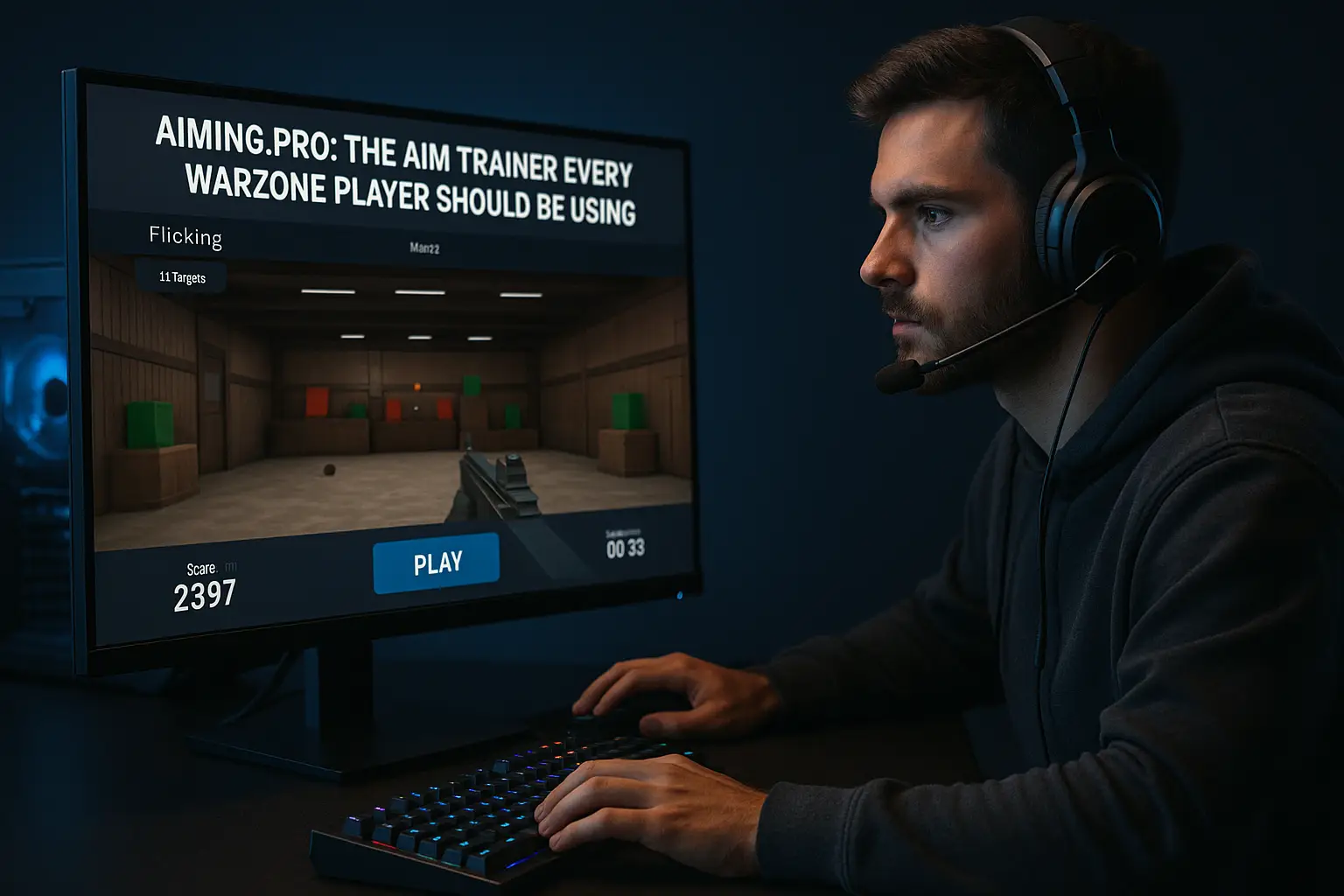
Best Aim Trainer for Warzone (Aiming.pro): Why Every Player Should Be Using It If you’re looking for the Best Aim
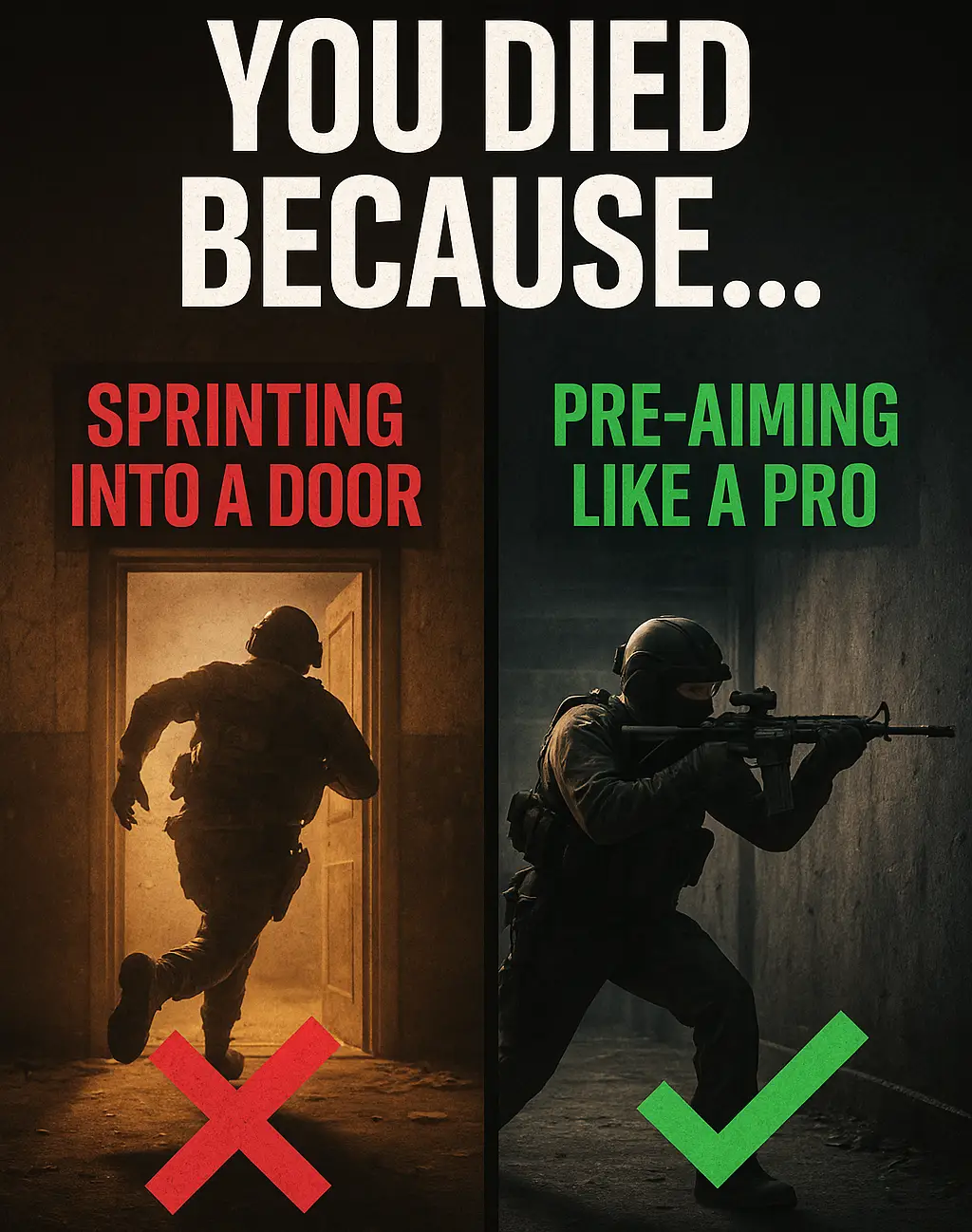
Warzone Sprint-to-Fire Delay Explained (Top 5 Secrets to Win More Fights in 2025) Field Brief: Understanding Warzone Sprint-to-Fire Delay “The