
5 Tips to Master the Warzone COD Tactical Layout
Why Every Pro Player Uses the Tactical Layout in Warzone COD What Is the Tactical Layout and How Does It
The PlayStation 5 has powerful built-in media features that make capturing gameplay moments simple and effective. Whether you’re looking to create walkthroughs, save an epic win, or grab a stunning screenshot, this guide walks you through every step. You’ll learn to use the PS5’s recording and screenshot tools, customize your settings, and easily manage your media. Designed for both new gamers and seas
Table of Contents
ToggleThe PS5 offers several options to record gameplay clips and capture screenshots instantly. The console provides a dedicated button on the controller and several menu options in the interface to make the process straightforward. The design focuses on ease of use so that you can quickly capture moments without interrupting your gaming flow. Press a button to start recording or snap a screenshot, and the console handles the rest. This seamless integration makes it possible to document your best gameplay without additional software or devices.
Furthermore, the captured media files are automatically stored in your system and can later be shared with friends or uploaded to various social media platforms. This makes compiling highlights, creating gaming montages, or keeping a personal archive of your adventures incredibly practical. Many players also enjoy tracking their progress and performance by reviewing these recordings and images at a later time.
To record your gameplay on PS5, ensure your console settings allow media capture. Access the Settings menu and then navigate to the screen recording options, where you can adjust the resolution and length of the Recording. The PS5 typically captures high-quality gameplay, allowing you to review your performance later or share personal highlights in impressive clarity.
Once you have configured your settings, press the dedicated Share button on your controller to start recording. The screen recording feature automatically saves what appears on your screen after a brief countdown. When it is time to stop recording, press the Share button again, and your clip will be saved in the Media Gallery and ready for viewing or editing. This process is designed to be as simple as possible, ensuring you never miss a critical moment, even in intense gameplay.
Did you miss recording an incredible moment? Don’t worry—PS5 records gameplay in the background.
To make your videos better:
For those who love to create extended highlight reels or tutorials, this built-in feature makes it easy to compile your best moments with minimal effort. By taking advantage of the PS5’s capabilities, you can quickly assemble a collection of engaging gameplay moments that reflect your style and skill level.

If you prefer capturing a still image instead of a video, the PS5 also provides an easy-to-use screenshot feature. First, navigate to the image capture option in the control center during your play session. Adjust the settings if needed; for instance, you can change the image quality or decide whether to include a timestamp on the image.
Press the Capture button on your controller, and a screenshot will be taken. The image instantly appears in your Media Gallery. Screenshots are a quick way to document important moments, capture epic wins, or save visuals for sharing with a community on social media platforms.
This feature highlights scenes, notes strategy tips, or compares in-game progress over time. The clarity of each capture ensures that whether viewed on a small screen or a large display, every image retains its quality and impact.
Sharing your content becomes straightforward once you have recorded gameplay or taken screenshots. The PS5 lets you upload clips and images directly to popular social media platforms and connect quickly with other gamers. This built-in sharing functionality is essential for anyone who wants to broadcast their gaming prowess or engage with a broader community.
For those who prefer storing content for future use, you can easily transfer files via a USB drive or the PlayStation app. Moreover, it’s a good idea to review and edit your clips directly in the Media Gallery. With basic trimming options available, you can cut out unwanted segments and focus solely on the highlights that matter the most.
Using these storage and sharing options, you can preserve your gaming moments and craft a personal portfolio of memorable plays. This ability to manage and showcase your media files works perfectly for gamers aiming to build a reputation or share the joy of gaming with others.
Your experiences and questions about using the PS5 media tools are essential to improving the gaming community overall. Please take some time to try out these features and note any tips or tricks that work better for you. When you encounter any issues or develop ideas for improvements, sharing your thoughts can help build a better experience for everyone using the PS5.
It is also worthwhile to engage in conversations with fellow gamers. Asking questions, offering advice, or chatting about your experiences can create a friendly and engaging environment. Your shared insights can boost someone else’s gameplay or help them troubleshoot technical challenges, ensuring everyone gains from a collective pool of knowledge.
By following the simple steps in this guide, you’ll quickly learn how to master screen recording and take screenshots on your PS5 with ease. The convenience and simplicity of these tools ensure that you won’t miss any action-packed moments. Enjoy using these features to document your gaming adventure and communicate your best plays to a supportive community. The more you explore and experiment with the available settings, the better you will be at capturing the essence of your gaming experience.
Here are a few additional ideas for gamers looking to get more out of the PS5 media tools. Try experimenting with different resolution settings to see how they affect the quality of your recordings and screenshots. Sometimes, more minor changes in settings can produce surprisingly eye-catching results. Consider creating custom folders in your Media Gallery to keep your content organized, making it easier to locate specific clips or images later.
Reviewing your recorded content helps you understand what works best during gaming situations. Whether recording fast-paced action sequences or more strategic, slower-paced parts of a game, a keen eye on your media library can provide invaluable insights. Over time, these habits can help you elevate the quality of your shared content.
Remember, the PS5 media features are designed for convenience and to help you keep a vivid record of your gaming moments. As you continue using these tools, you might find new ways to tap into their full potential.
Thanks for reading How to Use Screen Recording and Take Screenshots on PS5. If you liked it, please read How to Clean and Maintain Your Gaming Headsets.
Ask Questions: If you have any questions, leave them in the comments below.
Happy gaming and Recording!

Why Every Pro Player Uses the Tactical Layout in Warzone COD What Is the Tactical Layout and How Does It
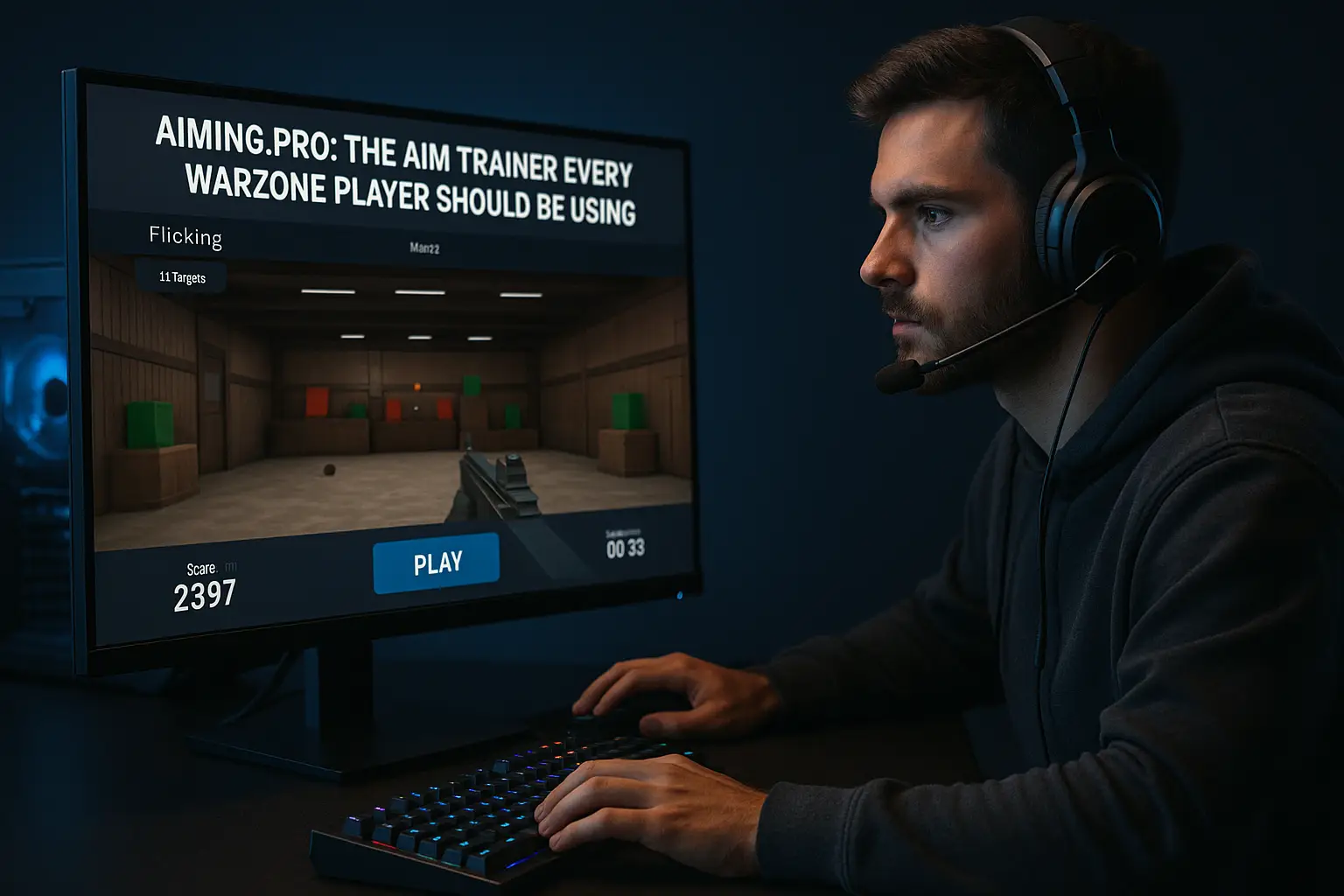
Best Aim Trainer for Warzone (Aiming.pro): Why Every Player Should Be Using It If you’re looking for the Best Aim
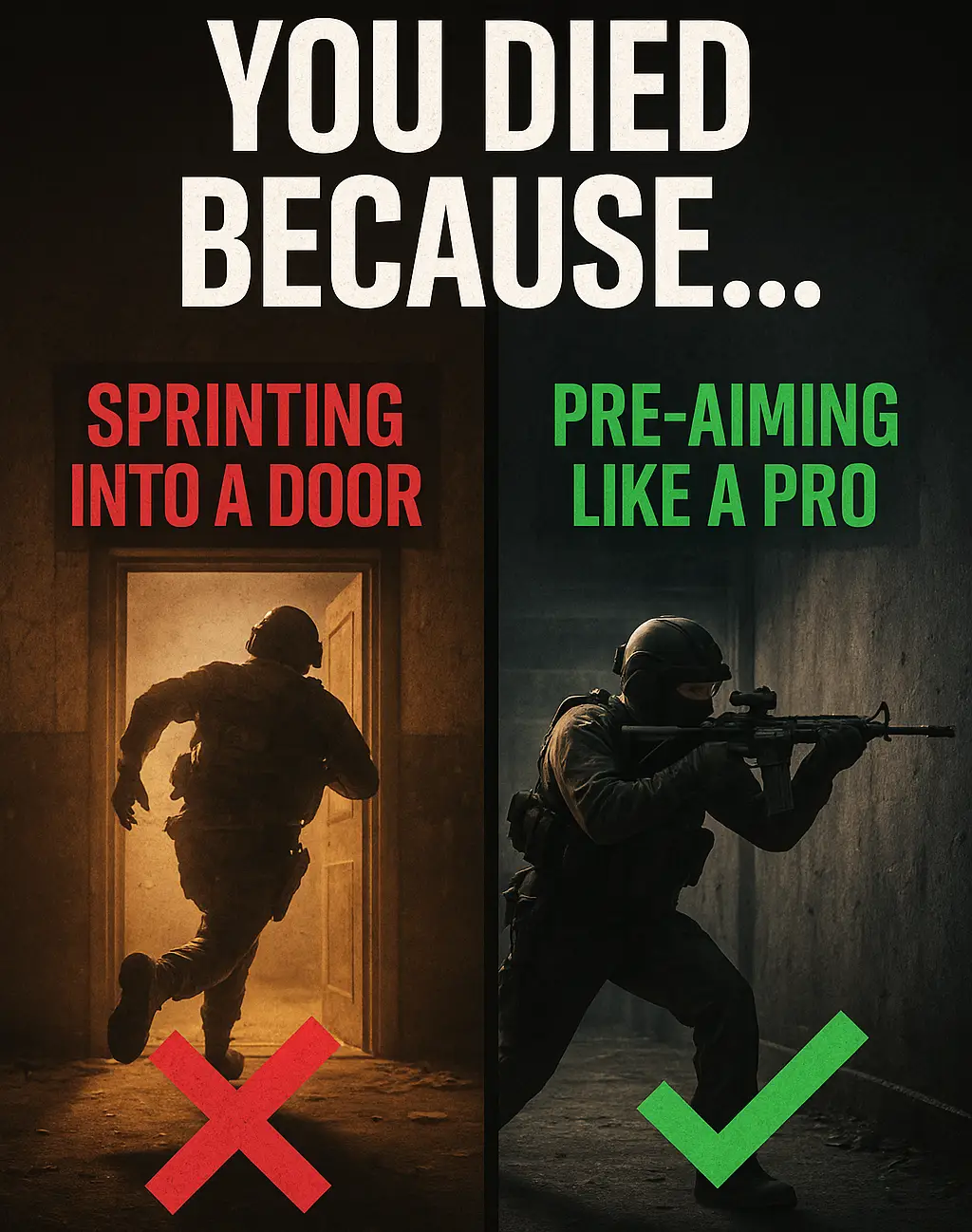
Warzone Sprint-to-Fire Delay Explained (Top 5 Secrets to Win More Fights in 2025) Field Brief: Understanding Warzone Sprint-to-Fire Delay “The